Overview
JxMusic is a desktop music player application developed as a school project for the learning of Software Engineering principles. The project is built upon AddressBook(Level 4). The user interacts with it using a CLI, and it has a GUI created with JavaFX. It is written in Java, and has about 10 kLoC.
Summary of contributions
-
Major enhancement:
-
Designed and implemented the UI component based on AddressBook(Level 4)
-
What it does: It creates a GUI for the product in which the entry for users to interact with the product consists.
-
Justification: This feature functions importantly since the user-product interaction relies on it. It also provides users with the first impression and perception of this product.
-
Highlights: JavaFX was used to aid the implementation. The collocation of .java and .fxml file provides a good structure for the implementation of UI component.
-
-
Implemented
stop,seekandplaylist listcommands-
What it does:
stopandseekcommand enables users to stop or seek the playing of tracks.playlist listcommand lists all playlists in current library. -
Justification:
stopandseekcommands suppelment the playback feature of this product.playlist listcommand enhances the using of playlist management feature. -
Highlights:
seekcommand takes in special consideration of edge case handling.
-
-
-
Other contributions:
-
Minor Enhancement: implemented corresponding test cases to cover newly-implemented codes
-
Project management:
-
Evidence of helping others: testing of W10-4’s product: #185
-
Contributions to the User Guide
Given below are sections I contributed to the User Guide. They showcase my ability to write documentation targeting end-users. |
The launch of jar file and example commands in QuickStart were later revised by David Choo.
The skeleton of stop and seek command was mainly written by David Choo.
Quick Start
-
Ensure you have Java version
9or later installed in your Computer. -
Download the latest
jxmusic.jarhere. -
Copy the file to the folder you want to use as the home folder for your JxMusic player.
-
Open a terminal in the folder, enter the command
java -jar jxmusic.jar.-
The command should generate a
libraryfolder next to the jar file containing several sample mp3 files. -
Otherwise, enter
unzip jxmusic.jar "library/*" -
Alternatively, download the library.zip file and unzip it next to the jar.
-
Ensure that you have the library folder with the sample mp3 files otherwise jxmusic won’t start.
-
Then run
java -jar jxmusic.jar
-
-
The GUI should appear in a few seconds.
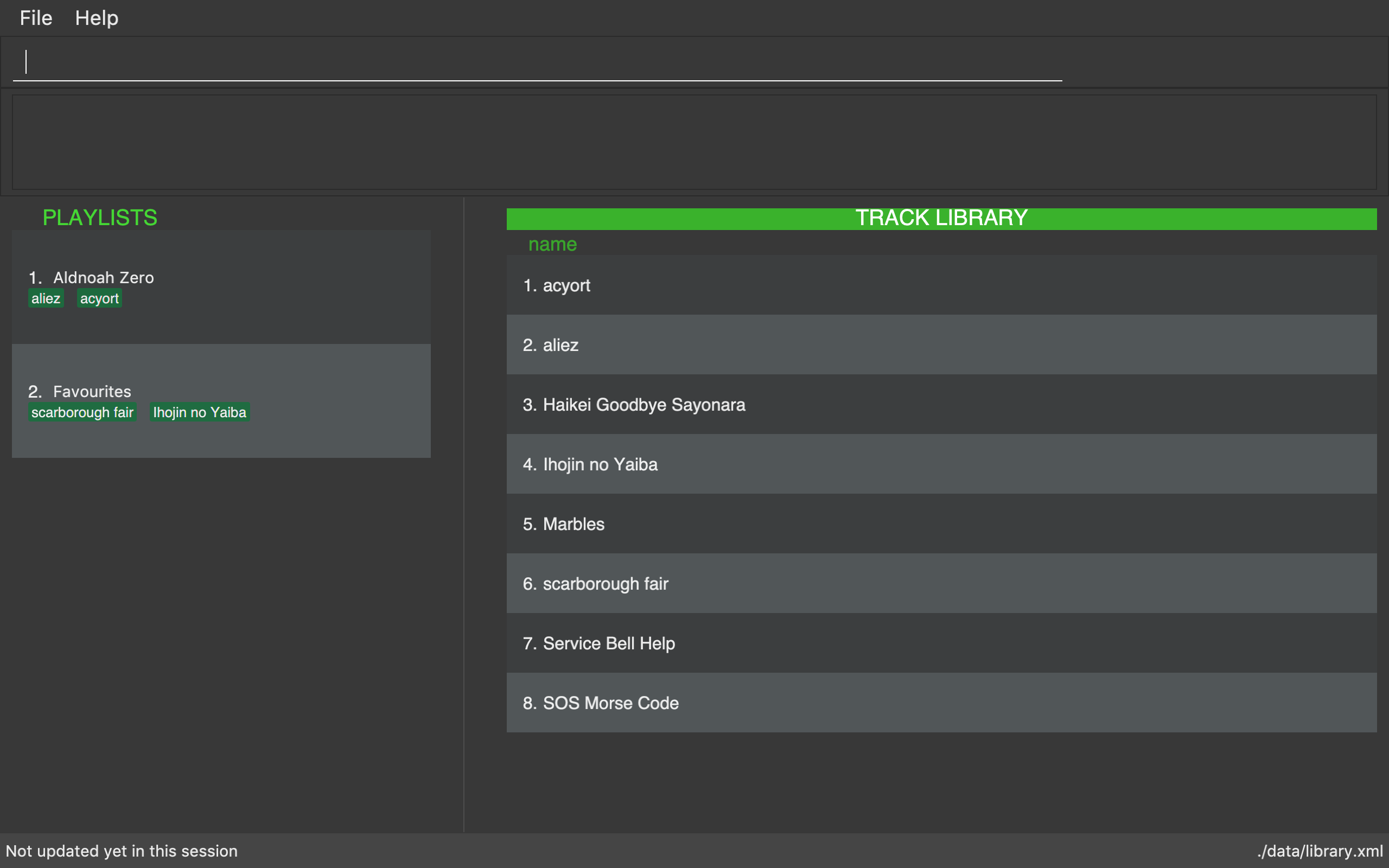
-
Type the command in the command box and press Enter to execute it.
e.g. typinghelpand pressing Enter will open the help window. -
Some example commands you can try with build-in tracks and playlists:
-
playlist list: lists all playlists -
playlist newp/playlist1 t/Marbles: creates a new playlist namedplaylist1with mp3 fileMarblesto the JxMusic Player. -
playlist playp/playlist1: plays theplaylist1 -
exit: exits the app
-
-
Refer to [Features] for details of each command.
-
To add the new tracks to the library, add the mp3 files to the
libraryfolder. -
Restart the file so that your new tracks could be scanned and showed in UI.
Command Format
-
Words in
UPPER_CASEare the parameters to be supplied by the user e.g. inplaylist new p/PLAYLIST,PLAYLISTis a parameter which can be used asplaylist new p/playlist1. -
Items in square brackets are optional e.g
stepback [s/SECONDS]can be used asstepbackor asstepback s/20.
Stopping a play : stop
Stops the track from playing.
Format: stop
Examples:
-
play t/Some Song
stop
play
"Some song" stops playing and replays from the beginning.
Getting the duration of current playing/paused/stopped track: duration
Displays the duration of current playing/paused/stopped track.
Format: duration
-
play t/Some Song
duration
The duration of the "Some Song" is displayed onResultDisplaypane.
Seeking time point : seek
Steps to the specified time point of the current track.
Format: seek d/TIME
Examples:
-
play t/Some Song
seek d/1 10
The track seeks to the 1 min 10 sec point and starts from there. -
play t/Some Song
seek d/100
The track seeks to the 1 min 40 sec point and starts from there. -
play t/Some Song
seek d/200000
IfTIMEis longer than the song duration, the seek command fails.
Commands for aiding the use of playback commands
-
Get duration :
duration
Contributions to the Developer Guide
Given below are sections I contributed to the Developer Guide. They showcase my ability to write technical documentation and the technical depth of my contributions to the project. |
Events-Driven nature of the design
The Sequence Diagram below shows how the components interact for the scenario where the user issues the command playlist del 1.
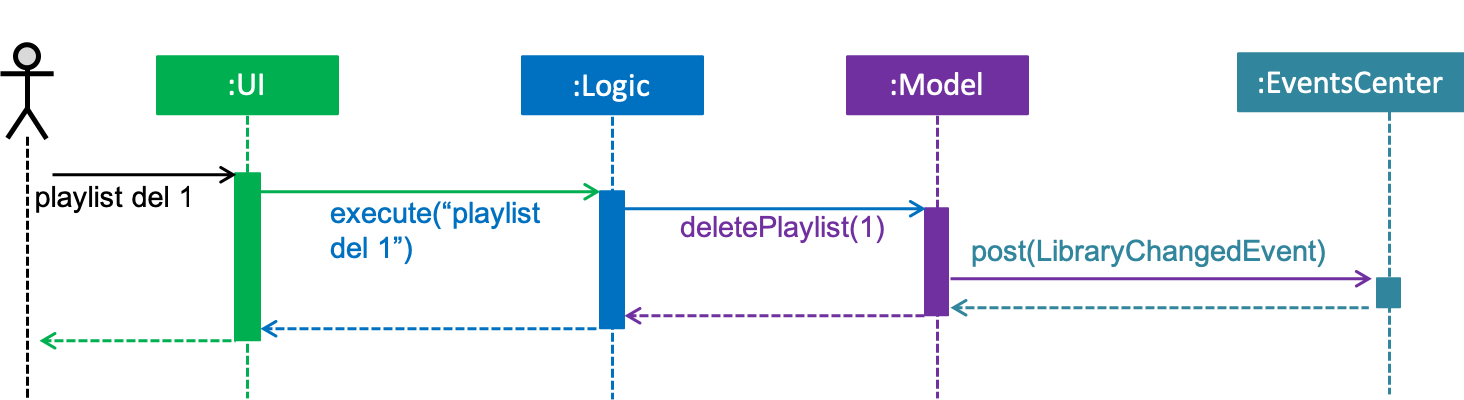
playlist del 1 command (part 1)
Note how the Model simply raises a LibraryChangedEvent when the library data are changed, instead of asking the Storage to save the updates to the hard disk.
|
The diagram below shows how the EventsCenter reacts to that event, which eventually results in the updates being saved to the hard disk and the status bar of the UI being updated to reflect the 'Last Updated' time.
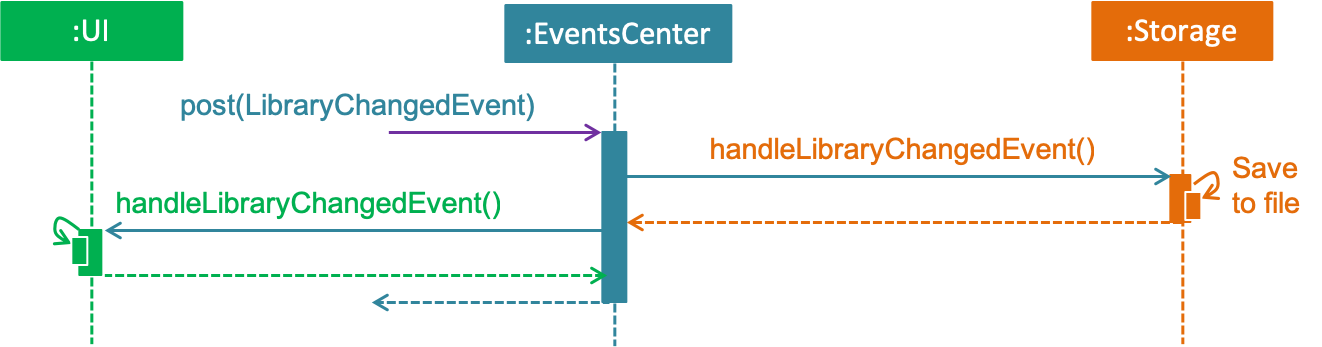
playlist del 1 command (part 2)
Note how the event is propagated through the EventsCenter to the Storage and UI without Model having to be coupled to either of them. This is an example of how this Event Driven approach helps us reduce direct coupling between components.
|
The sections below give more details of each component.
UI component
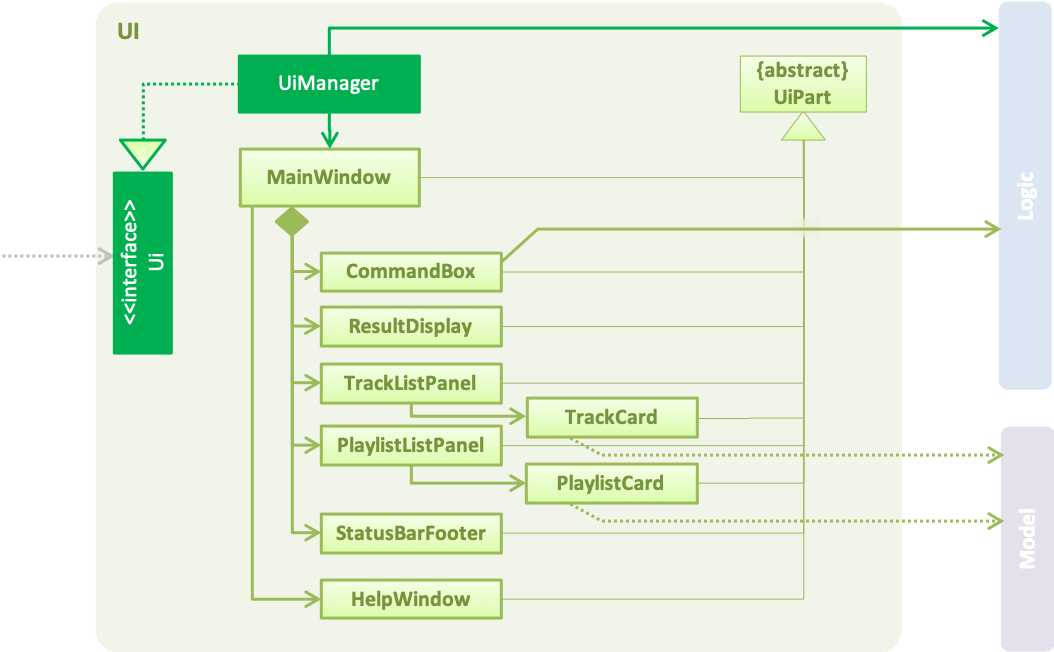
API : Ui.java
The UI consists of a MainWindow that is made up of parts e.g.CommandBox, ResultDisplay, PersonListPanel, StatusBarFooter, TrackListPanel etc. All these, including the MainWindow, inherit from the abstract UiPart class.
The UI component uses JavaFx UI framework. The layout of these UI parts are defined in matching .fxml files that are in the src/main/resources/view folder. For example, the layout of the MainWindow is specified in MainWindow.fxml
The UI component,
-
Executes user commands using the
Logiccomponent. -
Binds itself to some data in the
Modelso that the UI can auto-update when data in theModelchange. -
Responds to events raised from various parts of the App and updates the UI accordingly.
Pause
PauseCommand is implemented to realize the pausing a playing entity.
The playing could be resumed after pause and it will play from the time point at which the playing entity is paused.
Ultimately, pause() method in javafx.scene.media.MediaPlayer is being called to achieve the performance.
Stop
StopCommand is implemented to achieve the termination of playing of a playing entity.
The playing could not be resumed after stop, but the entity being played is remembered and play command
after stop will result in the playing of the entity from the beginning.
Ultimately, stop() method in javafx.scene.media.MediaPlayer is being called to achieve the performance.
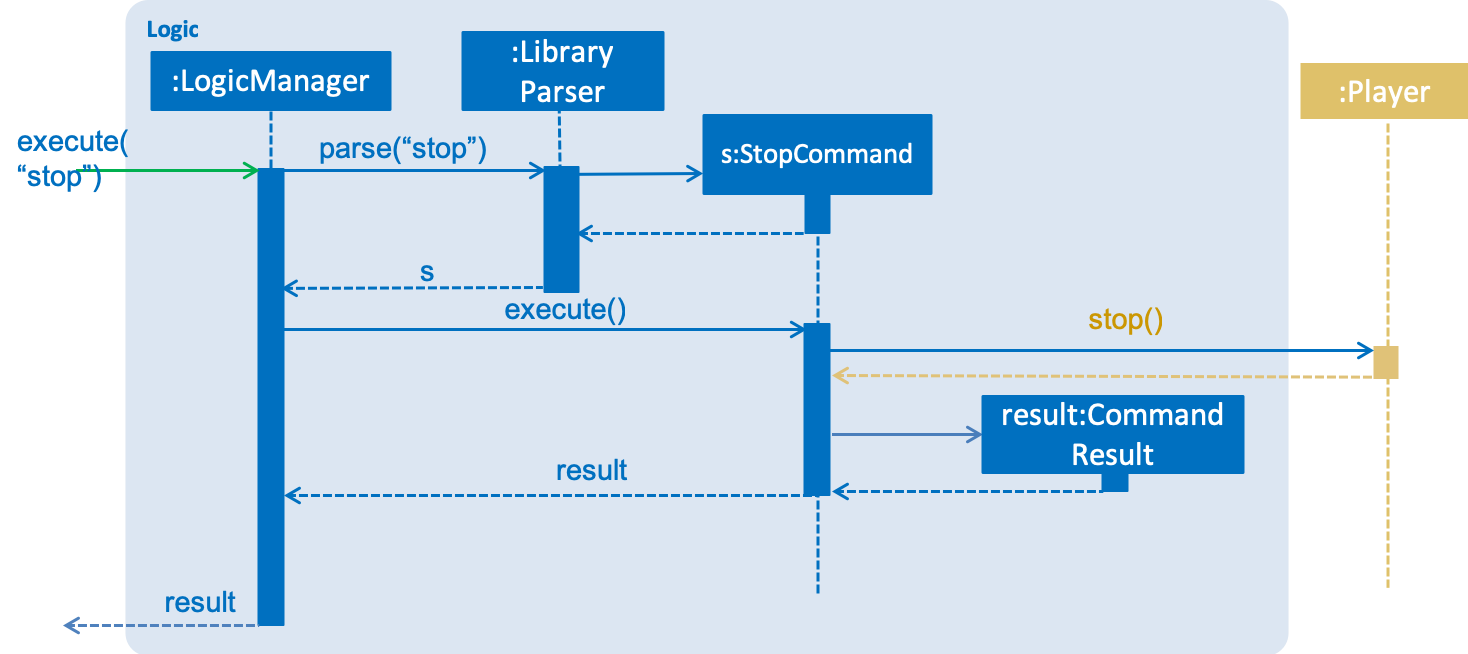
stop commandSeek
Current Implementation
The seek functionality enables user to seek the play of a track to a certain time point.
This feature is achieved by the implementation of SeekCommand in logic class.
To perform user’s instruction, SeekCommandParser is also being implemented. Ultimately, seek(Duration seekTime)
method in javafx.scene.media.MediaPlayer is being called to achieve the performance.
Aspect: How seek behaves when the time point is beyond start/stop(aka. total) time
-
Alternative 1 (current choice): throws exception with error message

seek-
Pro:
-
User will get notification message if their intention could not be achieved
-
-
Con:
-
Exception will be thrown and the duration information should be made clear to users.
-
Alternative 2: follows the specification of
seek(Duration seekTime)injavafx.scene.media.MediaPlayer
In the documentation ofjavafx.scene.media.MediaPlayer.seek(Duration seekTime), it specifies the following execution results:
If seekTime > stop time, seek to stop time.
If seekTime < start time, seek to start time.
-
-
-
Pro:
-
No extra implementation of the retrieval of duration information needs to be done.
-
-
Con:
-
User will not get notification message if their intention of seeking to a point out of playing time fails.
-
Duration
Current Implementation
DurationCommand is implemented to enable users to know the duration of current playing track/paused/stopped track.
A message contains the duration of the track will displayed in ResultDisplay of the MainWindow.
Aspect: How user get to know the duration of a track
-
Alternative 1 (current choice): implements a command to retrieve the information of duration
-
Pro:
-
User will have the control of the display of the duration information.
-
-
Con:
-
Compare with Alternative 2, it is less user friendly since extra effort is needed for users to get the information of duration.
-
-
-
Alternative 2: displays the duration of tracks in
trackCard
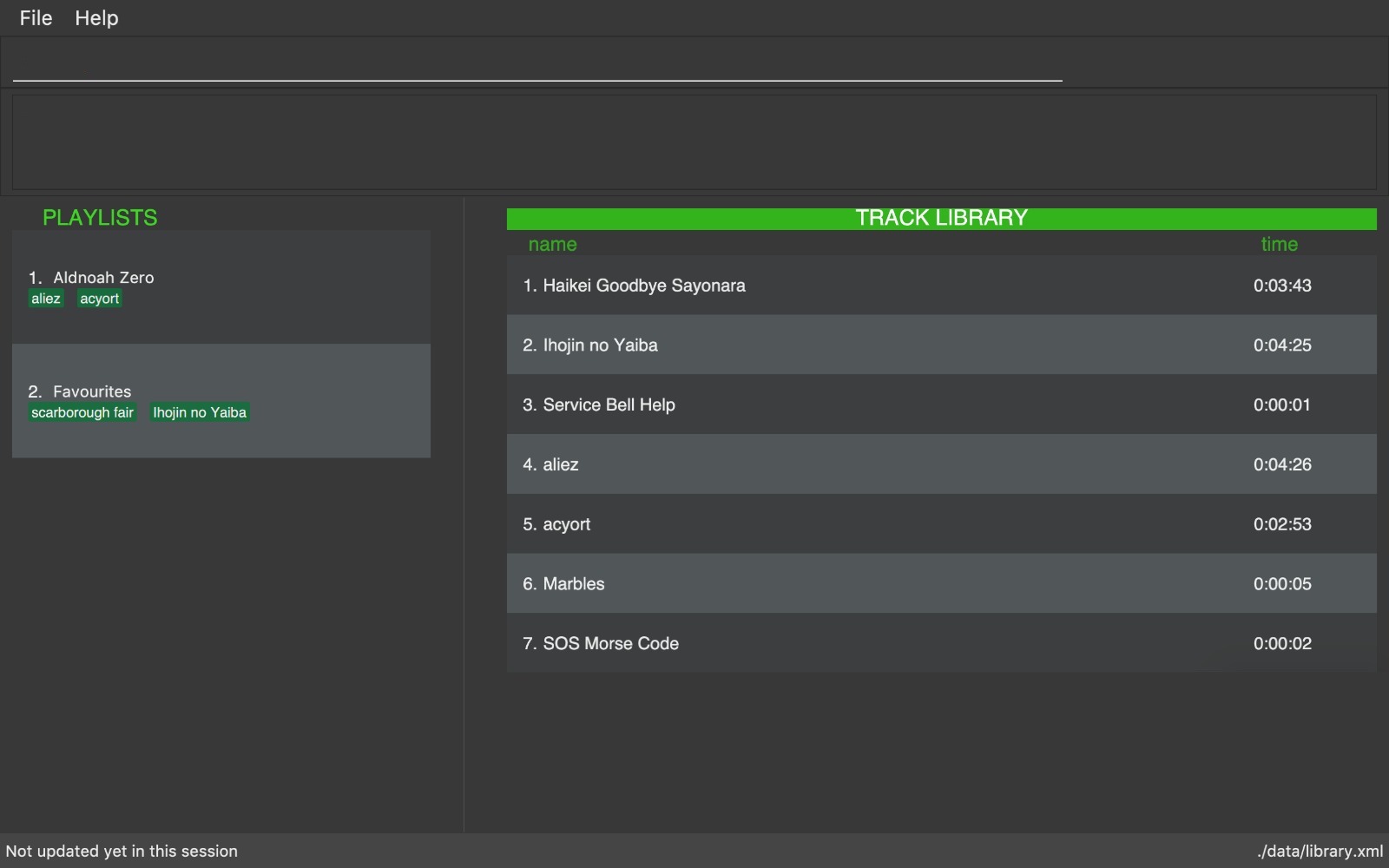
This choice is what we chose at first, but subsequently we find out the some methods could not be tested due to the
backwardness of javafx (Travis and AppVeyor throw com.sun.media.jfxmedia.mediaexception: could not create player!
exception while local tests pass)
-
Pro:
-
It is more convenient and intuitive since no extra effort need to be made to get to know the duration information.
-
-
Con:
-
javafxfeature might be an obstacle when testing.
-
Use Cases
(For all use cases below, the System is the JxMusic and the Actor is the user, unless specified otherwise)
Use case: List all playlists
MSS
-
User requests to list playlists.
-
System displays names of all playlists in library.
Use case ends.
Use case: Search for a playlist
MSS
-
User enters the command
search. -
System displays "Enter playlist name:".
-
User enters a sequence of characters.
-
System displays all playlists that include the sequence of characters, in lexicographical order.
Use case ends.
Extensions
-
4a. There is no list that matches the name.
-
4a1. System displays "not found" message.
Use case ends.
-